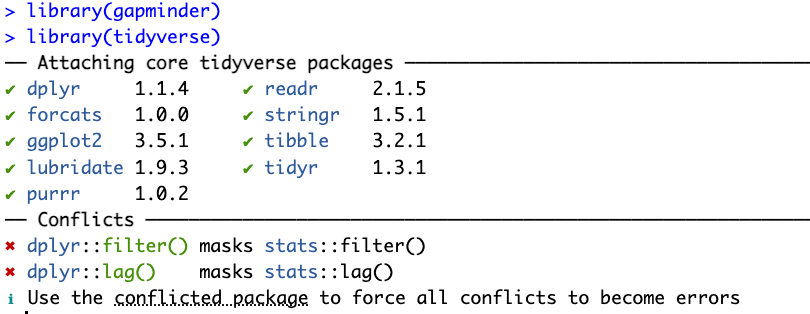Install and set up R and RStudio
Before the workshop starts, you’ll need to install R (the programming language), RStudio (the editor/IDE we’ll use to interact with R), and if you can, two R packages.
The instructions to do so follow below.
1 Install R and RStudio
There’s a separate tab with instructions for each operating system:
Installation on Windows:
Install R: download and run this .exe file from CRAN.
Install RStudio: Click the download button below “Install RStudio” on this page.
Note that if you have separate user and admin accounts, you should run the installers as administrator (right-click on the .exe file and select “Run as administrator” instead of double-clicking). Otherwise problems may occur later, for example when installing R packages.
The video below walks you through this process:
Installation on MacOS:
Install R: download and run this .pkg file from CRAN.
Install RStudio: Click the download button below “Install RStudio” on this page.
The video below walks you through this process:
Installation on Linux:
Install R: Instructions for R installation on various Linux platforms (Debian, Fedora, Redhat, and Ubuntu) can be found at https://cran.r-project.org/bin/linux/.
Install RStudio: Click the download button below “Install RStudio” on this page.
2 Install two R packages
If you are comfortable doing so, please install two so-called R packages (basically, add-ons to the functionality of the language) that we will be using during the workshop, which you do as follows:
Open RStudio on your computer
In RStudio, find the R “Console”: this is the primary tab in the (bottom) left pane
Type or paste the following commands in the Console, pressing Enter (Return) after each:
install.packages("gapminder")install.packages("tidyverse")
You should see lots of text stream by in the Console while the installation is going on. When it’s done, test that the packages were successfully installed by running:
library(gapminder)library(tidyverse)
The first command should produce no output, but the second should, similar to what’s shown in this screenshot: